Hello,
I’m quite new to the idea of dual-booting, and I have a new Lenovo Legion Slim 7 which I would like to dual-boot on.
I definitely know that Thinkpads have better Linux compatibility, but Thinkpads would not meet my main use case for this laptop (hence my choice). It’s also got an Nvidia GTX 4060 in it, which will probably not be optimal from what I hear (so any tips on that are much appreciated as well!). At least it has an AMD Ryzen.
That being said, I would love to use Fedora Silverblue / Kinoite alongside Windows. I know the docs say it will come with some difficulties, but I am willing to give it a crack given some of the latest comments on the issue tracker (https://github.com/fedora-silverblue/issue-tracker/issues/284#issuecomment-1869828571).
How would I go about actually shrinking Windows 11 down to make space for Fedora? Is “partitioning” the right word to use here?
It seems there are a million tools out there for this, but I would like to try to avoid extra tools for it unless there is a really reputable and easy-to-use one (just to avoid bloat).
After I shrink the partition, is it then just a matter of running the installer and using automatic partitioning with the unused space left over after shrinking Windows?
I’m a developer, but honestly the simpler you can explain this process, the better (I’m a web developer with very little experience dual-booting anything at all and have no clue how this process should go down).
Thank you!
Edit: I’d also love to know what kind of issues the docs are actually warning about as far as dual-booting. Will Windows wipe the bootloader on update or will Silverblue / Kinoite wipe Windows out somehow? If it’s Silverblue wiping Windows out, that may cause me to go with a different distro - but if Windows wipes Silverblue, it’ll be annoying but not a deal breaker (I plan to use Silverblue / Kinoite for development exclusively, so everything will be on GitHub).
yes partitioning is the correct term, and windows already has a tool for managing disks. you should find it as disk management or something similar. then as you install linux, it should give you the option to install alongside windows. but for this to work you need the usb drive to be flashed correctly as gpt or mbr depending on which one your windows has (type “list disk” in cmd and see if theres * under gpt), and rufus lets you choose this for your distro, so pick the same one. i have heard windows updates may wipe the bootloader, but you should be able to just install it back if that happens. i never update as i only use windows for my school stuff anyway. linux will not wipe windows unless you choose to do so in the installer.
Thank you so much for the detailed answer 🙏
(Perhaps) unrelated background information
xD , I started writing a reply yesterday and it got unwieldy real quick. So, I got discouraged and not long after I fell asleep. In the morning, I was surprised to see that a lot of your questions still weren’t answered, so I mustered some motivation and here it is. Don’t expect a very thorough response, but you should find enough pointers to make this work.
Preface:
- Last summer I tried dualbooting Windows 10 and Fedora Silverblue and succeeded. So I will be sharing my experiences based on that. I don’t know if doing this with Windows 11 will be different and/or more challenging (or not).
It’s also got an Nvidia GTX 4060 in it, which will probably not be optimal from what I hear (so any tips on that are much appreciated as well!).
Yup, the gist of it would be that Nvidia’s proprietary drivers are not found in the native repos of most distros. This also applies to Fedora. However, you should be able to acquire the proprietary drivers by following the instructions found on RPM Fusion. But, Nvidia’s proprietary drivers are known to not play nice and might require you to get into the nitty gritty later down the line to save your system. Don’t get me wrong; some people never have issues, but unfortunately this doesn’t apply to everybody. Therefore, it’s very good to approach this cautiously. If, instead, you’d prefer a managed solution; so one in which your input is left to a bare minimum but somehow Nvidia’s proprietary drivers are installed and (at times) fixed by some black magic shenanigans (or just good engineering) going on in the background, then look no further than uBlue’s Nvidia images. Delving further into what uBlue is and why IMO you should consume Fedora Silverblue through it would be out of scope for this comment.
How would I go about actually shrinking Windows 11 down to make space for Fedora? Is “partitioning” the right word to use here?
So, unfortunately I don’t quite remember what I did exactly. But I can’t imagine I would do anything beyond the following two scenarios:
- I just did what I always do and used GParted to shrink the size of the Windows 10 installation.
- I used Windows’ own tool to do the shrinking (assuming they even offer something to that effect).
After I shrink the partition, is it then just a matter of running the installer and using automatic partitioning with the unused space left over after shrinking Windows?
If memory serves me right, automatic partitioning by Fedora’s Anaconda installer was for some reason undesirable. I don’t remember the specifics, but it’s likely either one of the following:
- It straight up took hold of the entire disk and thus wanted to remove Windows.
- Issues related to the bootloader; either it just forgot about it or tried to coexist with Windows’ bootloader or tried to hijack Windows’ bootloader. Nonetheless, all of these might result into some issues later down the line. Therefore, ideally, it should have its own separate bootloader (or at least one it shares with other non-Fedora(-based) distros).
Therefore, I did something slightly different. If I recall correctly, one should adhere to the following instructions:
- After you’ve shrunk the Windows partition, make a new partition (preferably using GParted) with the following specifics:
- 512MB (in size)
- Set as file system “fat32”
- Give the partition the “boot” and “esp” flags
- Reboot into Fedora Silverblue/Kinoite’s installer and when you get to the screen found below:
Click here to reveal image of the screen
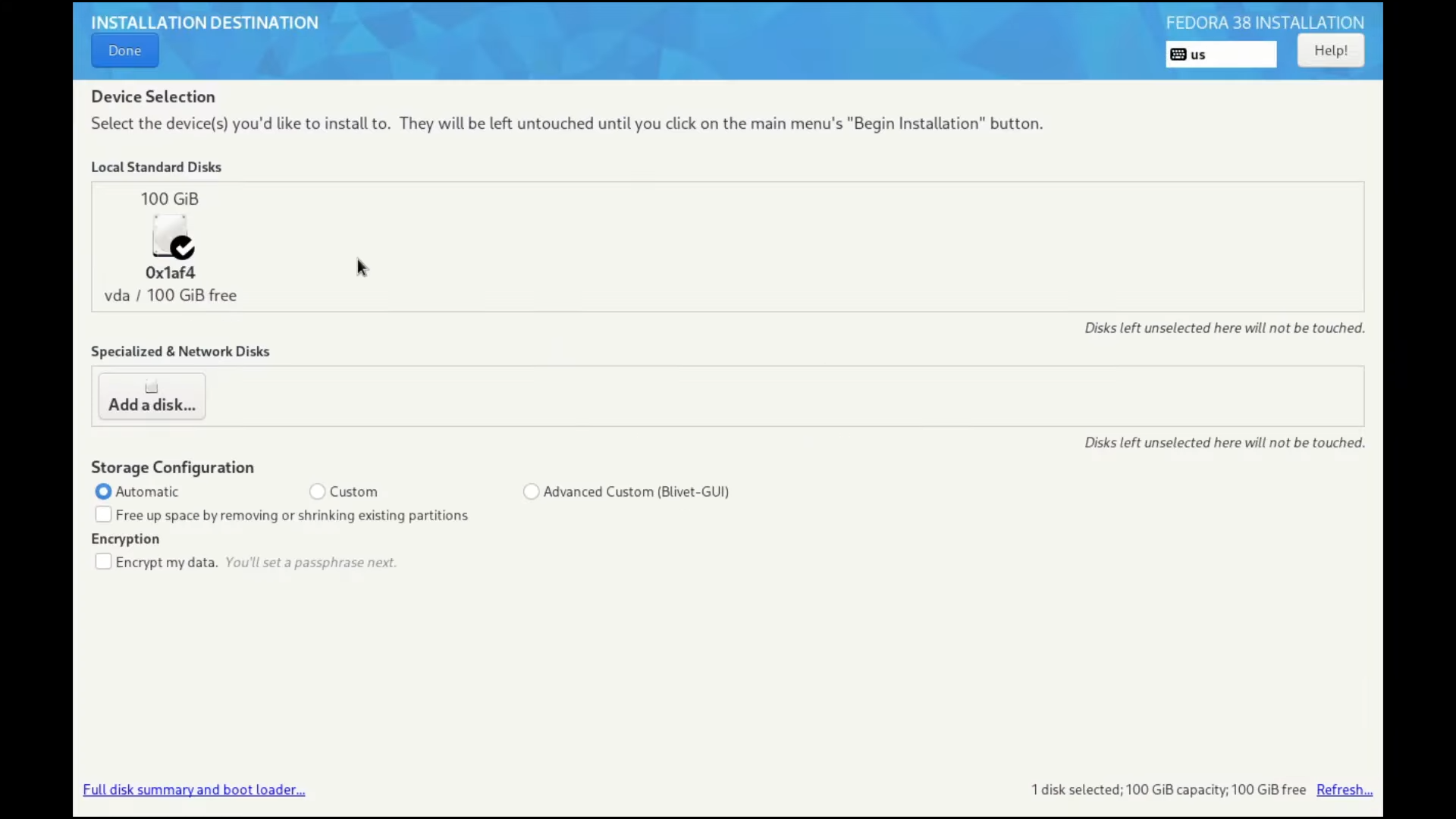
First select the disk you’d like to perform the installation on and then select Custom (optional: you’re free to choose the “Encrypt my data” option as well). After you’ve done this, press “Done” in the upper-left corner.
- A new screen should appear, in here I selected “Click here to create them automatically.”. This should apply the default partitioning on the empty disk space. However there are a couple of things to keep track off:
- Ensure that nothing from your Windows partitions is touched.
- This includes the EFI partition of your Windows; if Fedora wants to do anything with it, then ensure it remains untouched.
- By default, at least in my case, a new EFI partition specifically for Fedora Silverblue wasn’t made. This is where the earlier created partition using GParted will play an important role;
- Select the earlier created 512MB partition
- Mount Point: change it from blank/empty to
/boot/efi - File System: Set it to EFI System Partition
- Ensure the checkbox with “Reformat” that’s found to the right of the selection box for “File System:” is enabled/blue/checked
- I don’t recall what I did exactly with the selection box under “Device Type:”, but it likely was Standard Partition. I didn’t encrypt it.
- (Optional) You should have noticed that this screen also enables one to create partitions. There’s a chance I created mine using this instead of GParted, but that would mean I would have departed from my ways. If the method in which the partition is created with GParted didn’t work and you don’t know why, then it’s at least worth trying to create the partition here instead.
- Ensure that nothing from your Windows partitions is touched.
- After you’re done with the previous screen, select “Done” in the upper-left corner. This should prompt a popup screen that summarizes the changes. Ensure that this doesn’t do something strange to your Windows partitions and make sure that it looks otherwise as you’d expect. If you’re done, then select “Accept Changes”.
- The rest of the installation should progress like how you’d expect from there.
- (Post-install) Depending on how you’d like to have GRUB (read: default bootloader on Fedora) configured, you might have to do a thing or two to ensure you can access both Fedora Silverblue/Kinoite and Windows however suits you best.
I’d also love to know what kind of issues the docs are actually warning about as far as dual-booting. Will Windows wipe the bootloader on update or will Silverblue / Kinoite wipe Windows out somehow? If it’s Silverblue wiping Windows out, that may cause me to go with a different distro - but if Windows wipes Silverblue, it’ll be annoying but not a deal breaker
As long as the EFI partitions are separated, there’s nothing to worry about. And if anything, it’s Windows that might wipe out whatever Linux distro you’re dualbooting.
I plan to use Silverblue / Kinoite for development exclusively, so everything will be on GitHub.
Perhaps it’s worth mentioning one of uBlue’s most ambitious projects; Project Bluefin, or to be more precise; the Bluefin developer experience.
General tips:
- Grab a USB with enough capacity (8 GB at the bare minimum), and use Ventoy to create a bootable USB drive out of it. Then, put the .iso files for both GParted and Fedora Silverblue (or uBlue) into the designated location (read: partition called “Ventoy”).
- Regarding Ventoy, ensure to set it up specifically for your needs (GPT vs MBR, SecureBoot or not etc).
- I recall to have greatly benefited from this excellent video guide on dualboot and multiboot by DorianDotSlash when I did my first dualboot ever. It’s very likely that I even watched it in its entirety before doing my most recent Windows 10 + Silverblue dualboot.
Please feel free to inquire if you so desire!
If you don’t mess with your EFI partitions and your windows partition you’ll be fine. The windows built in partition manager works well and is good enough. If you’re sitting with issues shrinking your partition, use the native Linux partition manager to do it when you boot from the USB. I’m not familiar with Fedora so I won’t be able to help much there. If you do need to use the Fedora partition manager, make sure to disable bitlocker on windows for the drive before you do it. You can just enable it afterwards. Hope it helps!


